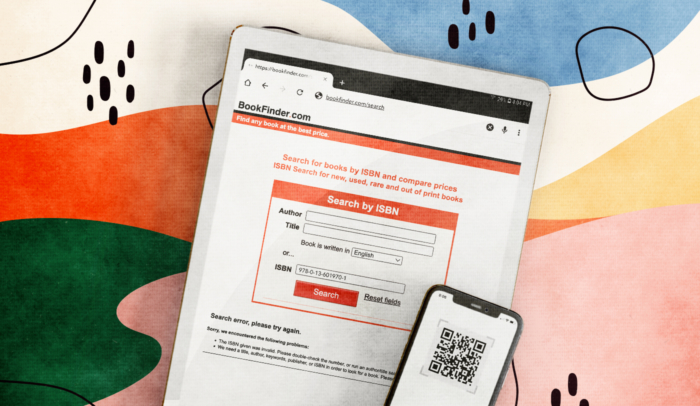If your ebook has the wrong metadata, readers will never find it—even if they’re looking for a book just like yours.
Think about that. A reader out there who has the exact problem your book can solve won’t even see your book in their list of options.
That’s how much metadata matters. The wrong ebook metadata can take you completely out of the game.
But the right metadata can put you in front of the readers who need your book the most.
This post will walk you through everything you need to know about ebook metadata, from exactly what it is to how you can use it to help readers find your book.
What Is eBook Metadata?
Ebook metadata is all the data about your book. It includes things like the title, your Author name, the ebook’s ISBN, the date it was published, and so on.
Some of that data is included inside the ebook itself using special ebook coding. This ensures your book will display correctly in an ebook reader.
For example, a Kindle device can sort your book correctly in a reader’s library by your Author name or by your book’s title, because it sees that information in your metadata.
To change that metadata, you have to change the ebook.
But metadata also appears in catalogs, like Amazon, where people can buy your book.
Retailers have a separate system for entering your metadata directly into their catalog. It adds things like your book’s description, an author bio, and other marketing copy to help readers find your book.
The bottom line is that you need to make sure your metadata is right in both places:
- in retailer catalogs
- and inside your ebook file
Each retailer has its own system for doing that, but because Amazon is the by far the largest ebook retailer in the U.S., I’m going to walk you through changing your metadata information specifically in the Amazon KDP system.
Then I’ll walk you through how to change it inside your ebook. But getting it right in retail stores is far more important.
How to Edit KDP ePub Metadata
One of the main reasons Amazon is the biggest ebook retailer in the U.S. is because it has one of the most complex and powerful metadata catalog systems in the world.
Authors who self-publish through Amazon Kindle Direct Publishing (KDP) can add metadata directly into the system through the KDP dashboard.
You might have already done that when you published your ebook, but most new Authors don’t fully understand the data they’re being asked for—at least not the first time they do it.
Fortunately, you can edit metadata in the catalog any time you want (using the same KDP dashboard). This helps Amazon’s search engine show your book to the people who are most likely to buy it.
If you’re just getting started with the KDP system, go check out my complete step-by-step guide to publishing your book on Amazon. It includes screenshots to help you learn your way around.
If you’re already more or less familiar with KDP, choose the Edit eBook Details link in your KDP dashboard. I’ll walk you through the most important metadata fields for non-fiction Authors.
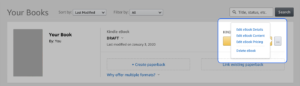
1. Book title
Entering your title is self-explanatory. But the main reason behind editing your metadata is to grab readers’ attention and make your book easy to find.
Make sure your title really hooks your readers. If you want some help with that, I wrote a whole post on creating the perfect title for your non-fiction book.
2. Subtitle
Here, again, entering your subtitle is simple. It’s choosing a subtitle that takes some time.
If you count YouTube as part of Google, Amazon is now the second-largest search engine in the world. And it’s the largest when it comes to where people go when they’re shopping.
So your subtitle needs to do more than explain your book to potential readers. It needs to be optimized for Amazon’s search engine (SEO). Doing that one thing will set you leagues ahead of most Authors.
It’s so important that I wrote a whole post on drafting the perfect non-fiction subtitle.
3. Author
This is your name—we don’t recommend using a pen name for your non-fiction book.
If you have a co-author, enter that name under contributors (the next section). Don’t enter both names in the primary author box—you should each have your own author bio, and you should each be searchable separately.
4. Contributors
Author
Entering your Author name is obvious. If your book has more than one Author, use a different line for each one. For Amazon’s search engine, that’s very important.
Use the dropdown box to choose Author and enter the next Author’s name. Do this as many times as you need to.
Editor
A book’s editor isn’t usually credited in the metadata unless the book is a compilation of essays and articles by different people, so most non-fiction Authors can ignore this one.
That said, if your editor happens to be famous enough that people might type their name into Amazon’s search bar, you can add it here to capture those searches.
Foreword
If your book has a foreword that was written by someone notable, add it here so your book will be associated with them.
The question isn’t how famous they are in general, but how recognizable they are to your target audience—and whether people might search for the name.
If you’re not sure about the difference between the preface, foreword, and introduction of a non-fiction book, you can read my post on that. The important thing here is that the foreword is NOT written by the Author, but by someone else.
Illustrator & Photographer
If your book was created in partnership with a particular illustrator or photographer, give them credit here.
If your images came from multiple sources, you don’t need to list them in your book’s metadata unless you’re under some contractual obligation to do that.
Any credits you need to give them are usually handled on the copyright page.
Narrator
This is for audiobooks. Your KDP eBook won’t have a narrator.
Introduction & Preface
If your non-fiction book has either one of these, you wrote them yourself. Don’t enter your name again.
If you asked someone else to write an introduction or a preface, what you meant to ask for was a foreword (see above).
Translator
If THIS edition of your ebook was translated by someone, give them credit here. Only credit the translator on the specific edition(s) they translated.
5. Description
The perfect non-fiction book description works for BOTH humans and search engines (working with your subtitle and keywords to help people find your book).
That said, the tie goes to the human. In other words, don’t salt your book description with tons of keywords just for the sake of it.
Your description has two jobs, in this order:
- Make readers want to open your book and start reading
- Improve your discoverability
If you can add keywords in a way that works, do it. But never do that at the expense of the reader.
6. Keywords
This is where the tie goes to the computer. Your readers will NEVER see what you enter here, so you want to choose keywords solely from an SEO standpoint.
That said, Amazon has some rules about these, so make sure you’re not violating any policies.
If you want some help choosing the perfect keywords for your book, I wrote a post that walks you step-by-step through that process.
7. Categories
Choosing the right categories is important for 3 reasons:
- SEO
- Human browsing
- Amazon ranking
To learn how to pick categories that do all these things well, read my post on choosing Amazon categories for non-fiction books.
8. ISBN
Your book’s ISBN appears on the Kindle eBook Content page below your book cover image. When you’re done with the first 7 items listed above, choose Save and Continue at the bottom of the page to get to this next part.
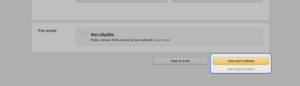
You don’t need an ISBN to publish your book through KDP, but you can enter one if you have one. To learn more about your options, read my post on ISBNs.
9. Publisher
If you’re in the KDP system, you’re a self-published Author. By definition, you don’t have a publisher—but that doesn’t mean you have to leave this blank.
Read my guide on publishing imprints to see your options.
How to Edit ePub Metadata in Your eBook
The metadata that gets encoded in your ebook to make sure it displays the right way in an ebook reader doesn’t include nearly as much information.
Still, if you want your book to look professional, you’ll want to make sure your ebook metadata is included correctly inside your ebook.
If you want to look up the official ebook coding standards, they’re published by w3.org. But unless you’re a coder at heart, that’s going to be more information than you want.
Ebooks are electronic files made up of programming code. They’re based loosely on HTML, but they have their own standards with their own tags, formatting, and rules.
To change the metadata that’s coded into the ebook, you’ll have to change it in the file itself, save the file, and then upload it to KDP again.
The key to changing your ebook metadata is to use the same system you used to create it in the first place.
If you created your ebook in Vellum, you can use that to edit your metadata.
If someone else created your ebook for you and you want to edit the metadata yourself, you can use a program like Sigil or Calibre to change the metadata. Then you can save the ebook file and upload it to retailers again.
But remember, the metadata that’s inside your ebook is NOT used to help readers find it in retail catalogs like the Kindle store. As long as Kindle accepts your ebook for upload and it’s displaying properly in your ebook reader, you don’t need to worry about your ebook’s internal metadata.
Still, if there’s something you want to change, here are the main fields most ebooks include.
1. Identifier
This is your book’s ISBN. If you have your own ISBN, you’ll want to include it here.
If you’re a U.S. author with your own ISBNs, remember to register the book on your Bowker account.
If you’re using your own ISBN, you do NOT have to change that ISBN between the Kindle (mobi) version of your book and the epub file that you upload to other retailers.
2. Title
This is very straightforward. List your title the exact way it appears on the cover of your book.
3. Creator
The creator field is for your Author name. List it the same way it appears on the cover of your book.
If your book has more than one Author, add as many as you need. All Authors are creators, but list the primary Author/creator first. They should appear in the same order as the Author names on the cover of your book.
4. Date
This field is always the publication date.
5. Subject (optional)
The subject metadata field lets you add your book’s BISAC topics to your ebook’s internal metadata.
For ebook apps that sort books by BISAC topic, this makes sure your book shows up in the right list in that app’s ebook library.
Ultimately, this isn’t a big deal.
Retailers like Amazon list your book in their store based on the book’s catalog metadata (the categories you chose in your KDP dashboard), NOT from your ebook’s internal metadata.