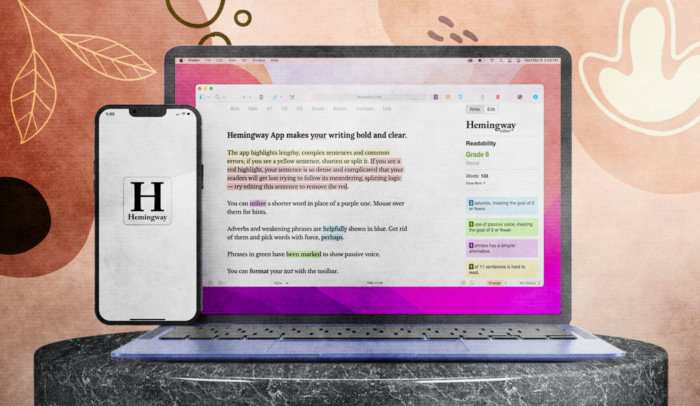Quick Overview
Pros of Hemingway Editor:
- Free option
- Can help make your writing more bold, clear, and direct
- Option to check readability levels
Cons of Hemingway Editor:
- Lacks the ability to check grammar
- Free version cannot save your work and only works online
- Only has a limited ability to make suggestions that will improve your writing
If you’re searching for an app that can improve your writing, the Hemingway app is worth a look.
But don’t look for editing tools until you’ve finished your first draft.
Editing yourself while you’re still drafting your book is a huge (but common) mistake. It will slow you down and give your natural writing fears a chance to spiral out of control.
“Is this good enough? Is that good enough?”
Don’t put yourself through that. Your first draft isn’t supposed to be good enough to publish. It’s just a draft. The editing comes later.
But if you’ve finished your first draft and you want an app to help you with your own self-editing, there are only 2 apps I’ve found useful enough to look at.
The first is Grammarly. It can help you catch basic grammar and spelling errors before you send your book to your editor.
The second is Hemingway. It’s not a grammar or proofreading app. It’s an editing app that uses basic artificial intelligence to tag 4 common writing errors to help you improve your writing style.
Neither one is necessary to be a successful Author.
They’re just tools that can be helpful if you want to use them.
To learn more about Grammarly, read my post on the top proofreading software options. To learn more about Hemingway, read my full Hemingway app review below.
What is the Hemingway app?
The Hemingway App is a web and desktop app that can improve your writing style and touch up your content by catching 4 basic writing issues:
- Adverbs
- Passive voice
- Complicated words & complex phrases
- Long, rambling sentences
Hemingway Editor is the online free version that you can use if you have an internet connection and the Hemingway App is the downloadable version that can be used offline with a one-time cost of $19.99.
Paste your writing into Hemingway, and the app highlights those 4 things.
Sometimes the app offers suggestions, but most of the time you’ll have to fix the issues yourself. Edit your work inside the app, and the highlighting will disappear as you fix each problem.
As simple as that sounds, it’s a powerful tool if you want to improve your writing. It ignores things like spelling, grammar, and punctuation issues that have nothing to do with good writing. Instead, it focuses on what really matters.
If you’re having flashbacks to your high school English teacher right now, I get it. That teacher swore up and down that rules about prepositions and conjunctions were critically important, right?
They’re not. There are only 4 real principles of good non-fiction writing:
- Make it short
- Make it simple
- Make it direct
- Make it about the reader
If you do those 4 things, you’ll improve your writing every time—and the Hemingway editing app helps you do them all.
Online Hemingway editor review
The app has an online version as well as a desktop version (Hemingway Editor 3). The online version is free, while the desktop version costs $19.99 for either Mac or Windows. Both versions catch the same errors.
Write your vomit draft in any word processor and then paste one section at a time into Hemingway to check it. As you fix each issue, the colored highlights will disappear.
1. Adverb finder
Hemingway tags troublesome adverbs with blue highlights.
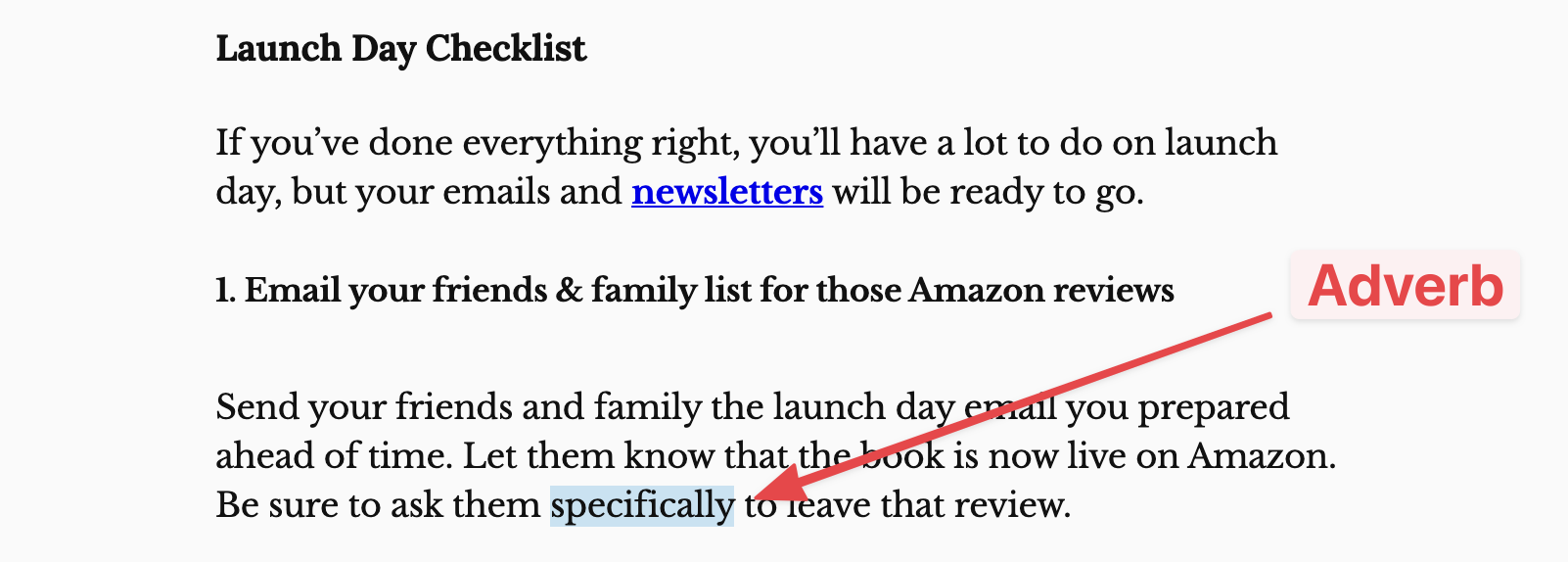
Why? Because good verbs make most adverbs unnecessary.
- Walk quickly —> jog, sprint, run, haul ass
- Probably owned —> don’t hedge: did they or didn’t they?
- Opened the door forcefully —> yanked it open, shoved it open, threw it open
Look, adverbs aren’t terrible. A few are fine. But you don’t want your writing to be riddled with them. Try to remove them wherever you can.
Hemingway highlights the adverbs to make them easy to find, but you’ll have to fix them yourself.
The app gives you a one-click option to delete them, and sometimes that’s the right move. “Probably owned” can change to “owned,” for example.
But deleting “quickly” from “walk quickly” just leaves you with “walk.” The app doesn’t suggest “run” or “sprint” or any better verb.
Keep that in mind if you decide to try it out.
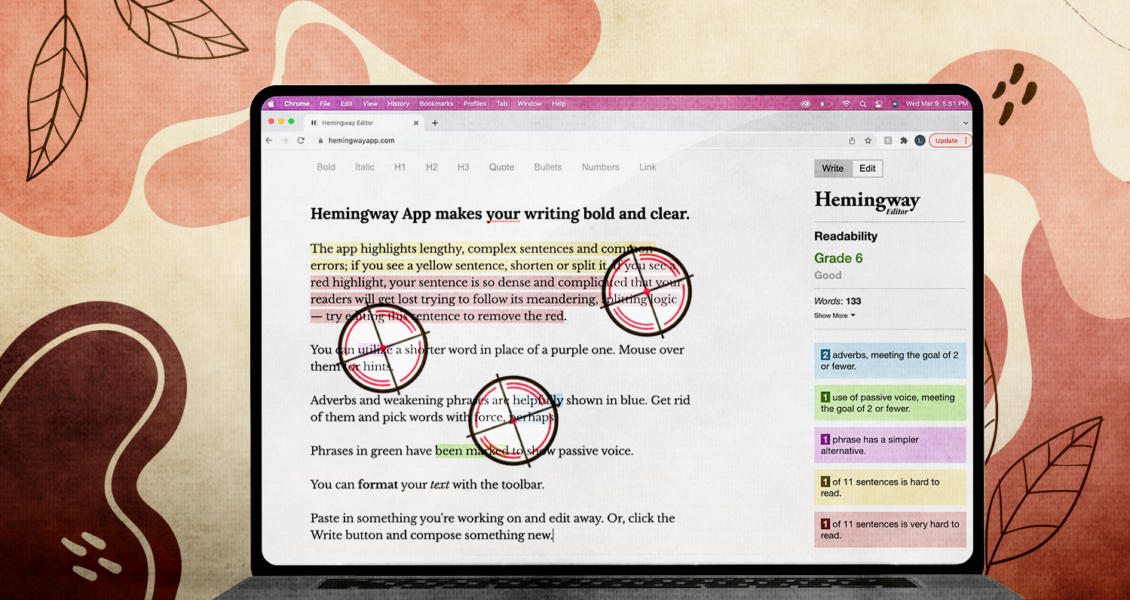
Hemingway won’t do the hard work of writing and editing for you, but it will point out issues so you don’t have to go hunting for them.
2. Passive voice finder
Hemingway also looks for passive voice, marking it with green highlights to encourage you to “make your writing bold and clear”.
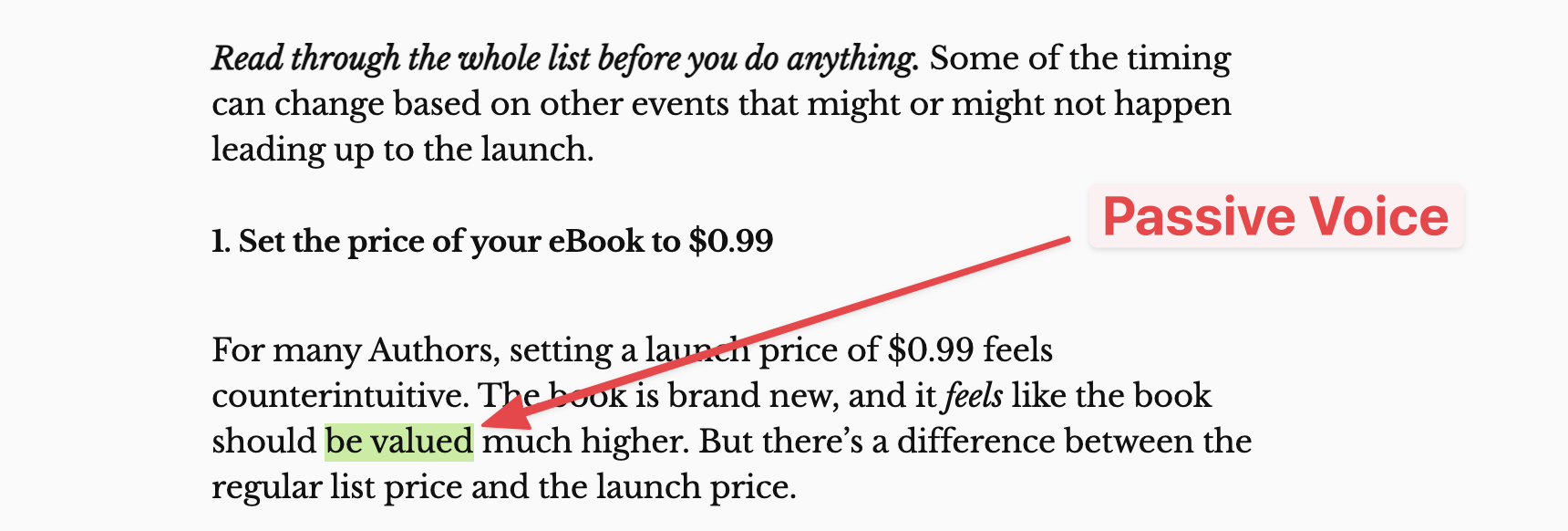
Passive voice sounds like this:
- The ship was built in 1782.
- The poor dog had been groomed to within an inch of its life.
Hemingway highlights this phrasing so you can find it and change it into active voice:
- They built the ship in 1782.
- They must have groomed that poor dog to within an inch of its life.
The app won’t tell you how to fix those issues, but if you want to know more about how to do it, I wrote a whole post about rewriting passive voice.
Using active voice instead will make your writing easier to read—and a lot more interesting.
3. Synonym finder
Hemingway marks words in purple if they have simpler options. When you mouse over the highlight, the app will suggest the simpler word.
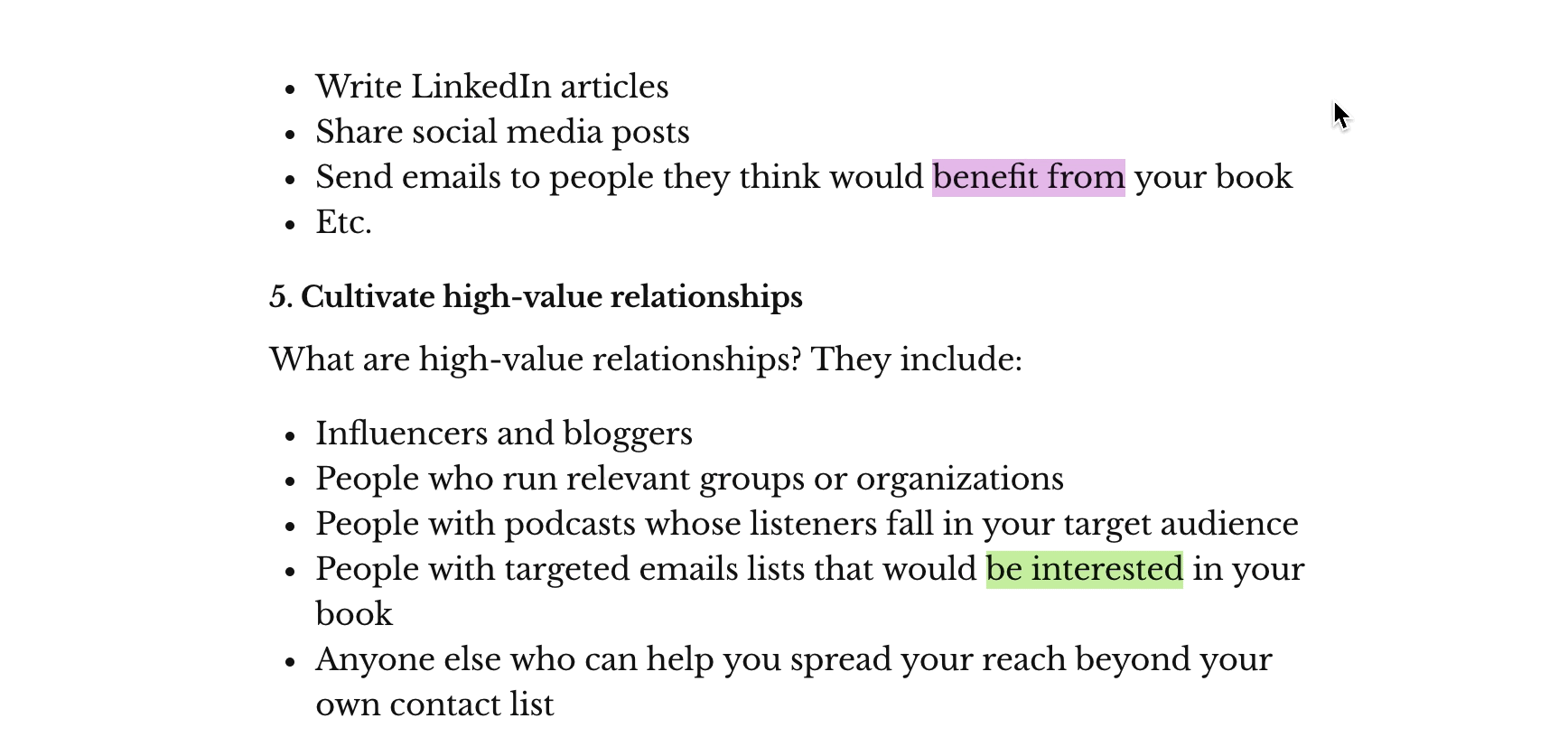
The example above is the phrase “benefit from” in an article I’ve written, which suggests changing to “enjoy”. It’s still up to you, as the writer, to determine whether or not you want to follow its suggestions.
But the synonym finder could use some improvement.
There are plenty of complex words that the app doesn’t tag:
- pontificate
- obfuscate
- esoteric
- prevaricate
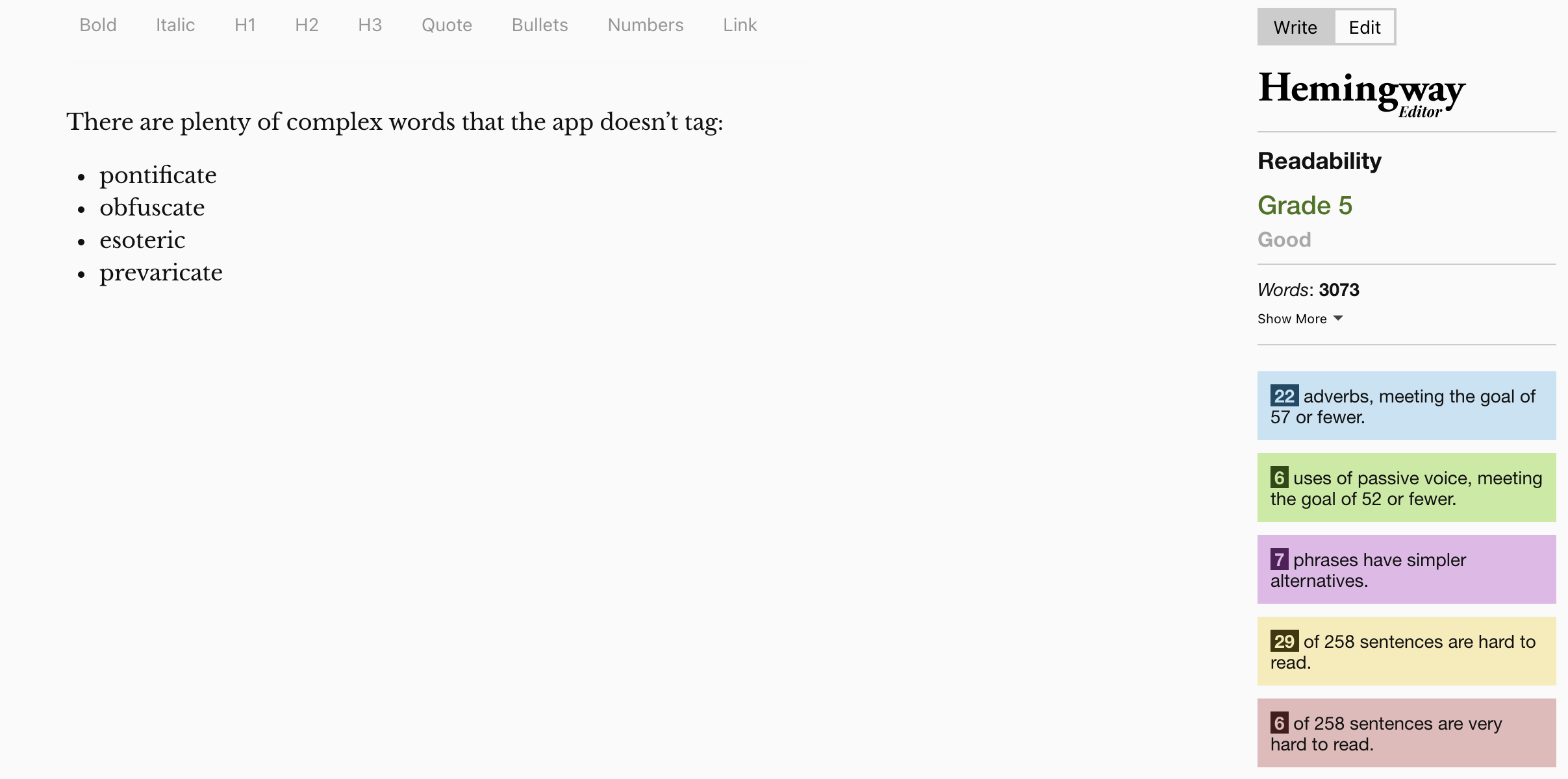
I could go on. Your writing shouldn’t include any of those, so take the app’s hints with a grain of salt. Just because all the purple highlights are gone, that doesn’t mean you’re done.
Still, it’s a good start and a good way to see the kinds of words you should be trying to avoid.
4. Complex sentence finder
Hemingway will point a complex sentence in yellow highlights or red highlights when it finds them in your content. Yellow sentences are a little too complex (hard to read).
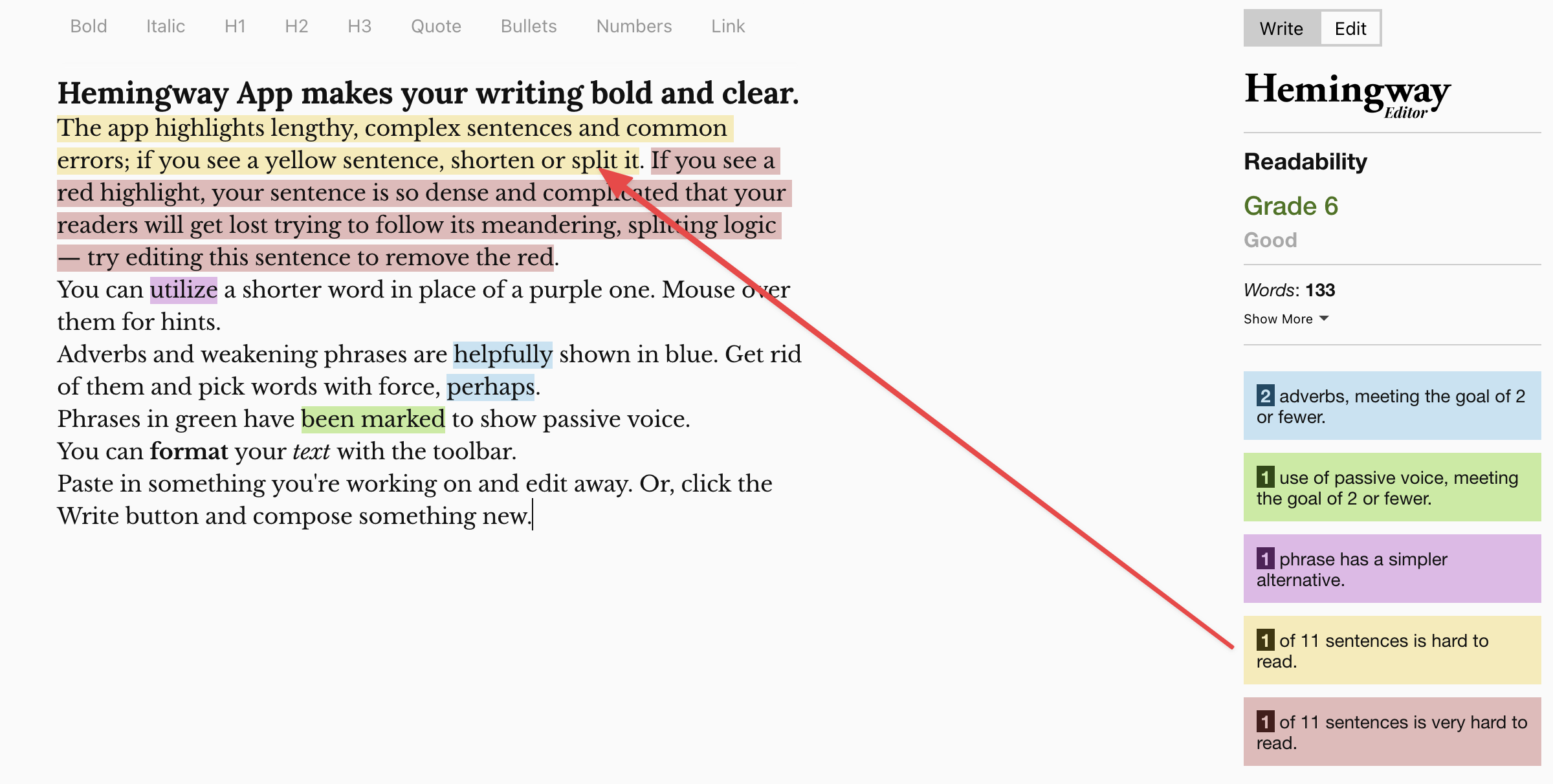
Hemingway Editor Hard to Read Sentences Example
Red sentences are way too complex (very hard to read).
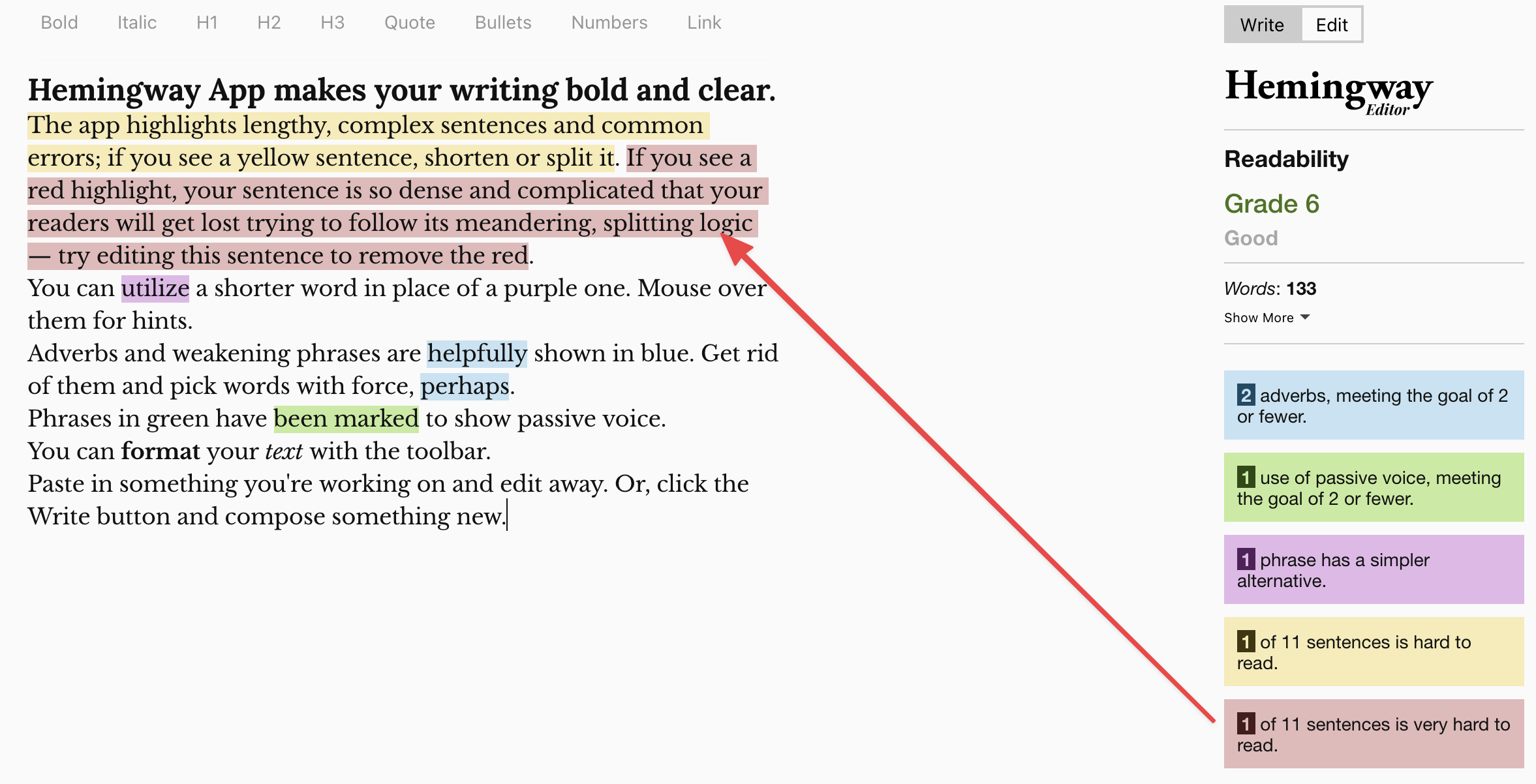
Hemingway Editor Very Hard to Read Sentences Example
In both cases, try to simplify those wordy sentences by breaking up the ideas into smaller bites.
You’ll have to do the rewriting yourself. Hemingway doesn’t offer any suggestions. As a general rule, most complex sentences are run-on sentences that can be fixed by breaking them up into two separate sentences. But at least it removes the highlights as you edit those sentences down.
Removing highlights on the fly is one of the coolest things the app does, but that doesn’t mean your writing is ready to publish. It only means your sentences are short and direct.
Still, the app is super intuitive and easy to use—and that short, direct writing will be easier for your editor to work with.
5. Readability score
Hemingway gives your writing a readability score and assigns it a grade number.
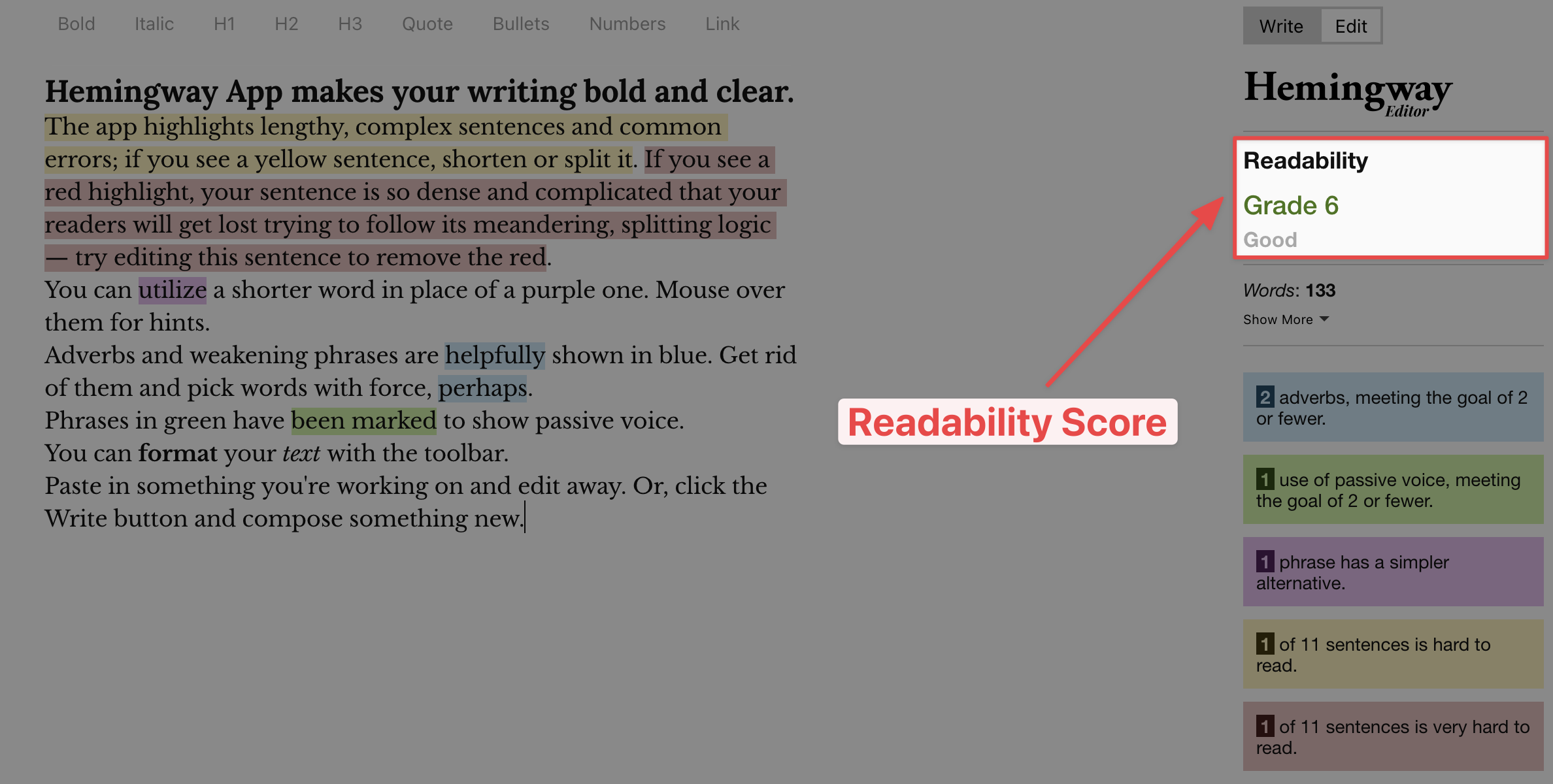
Like golf, lower numbers are better.
Why? Because the number refers to the lowest grade level that could easily read it. Could a 7th grader read it? A 6th grader?
The lower the grade number, the more accessible your writing is to everyone—this isn’t academic writing.
Remember, you’re writing your book to help people make a change in their lives. The more people who can use your book do that, the better.
Besides, simpler writing is easier for everyone to read.
At Scribe, we tell our Authors to write for an engaged 6th grader. That’s the target reading level.
The Hemingway app helps you do that, not just by showing you the readability level, but by tagging the things you need to fix to lower that level.
Fixing adverbs, passive voice, long words, and complicated sentences will make your writing short, simple, direct, and about the reader.
7. Word count, reading time, and other information
Under Hemingway’s Readability score you’ll see a rough overview of your word count. If you click the “Show more” link under word count, Hemingway will expand to show you other information like:
- Reading time
- Letters
- Characters
- Sentences
- Paragraphs
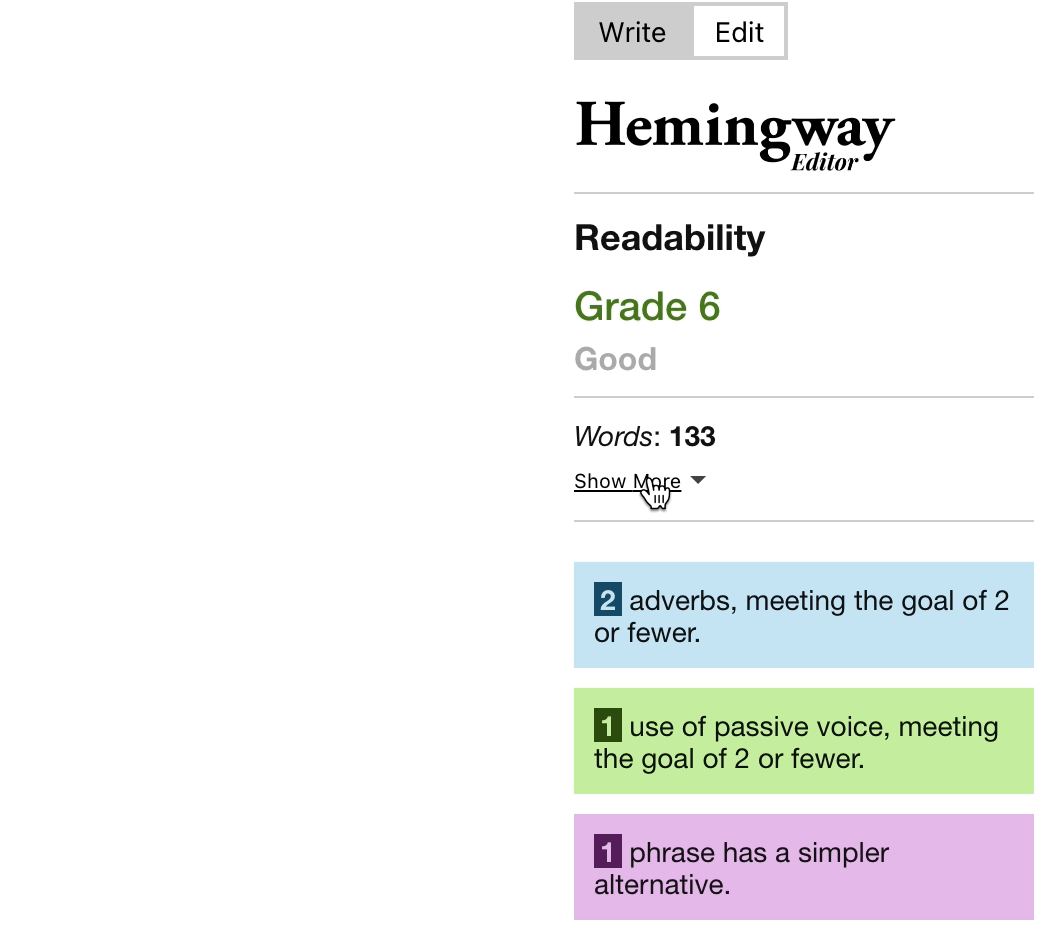
8. Text formatting
There’s one last feature that’s worth mentioning, but you won’t need it unless you’re blogging: paragraph styles.
If you’re writing a blog post, the Hemingway app lets you add heading tags and formatting (like bold and italics), so your final article is ready to post.
If you’re using the desktop app, you can even post the article straight from the Hemingway app itself to WordPress or Medium.
It’s a nice feature if you happen to be writing for either of those platforms—but you don’t need to be a blogger to be a successful Author.
And you don’t need special writing software, either. You just need a word processor.
You definitely don’t want to write your book in the Hemingway app. It just isn’t designed for it.
But if you’re looking for an app that can improve your writing, Hemingway is one of the few that might actually do you some good.
How Much Does Hemingway Editor Cost and What Do You Get? Free vs. Paid
Hemingway Editor vs Hemingway App
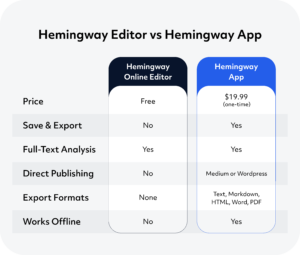
Hemingway vs. Grammarly
I mentioned Grammarly earlier as the other writing app I’d consider using while you’re in the self-editing stage of writing your book.
These apps aren’t competitors with each other. They check for completely different things.
Grammarly doesn’t care whether you use long, complex sentences. It’s a virtual English teacher looking over your shoulder, underlining spelling and grammar mistakes with a red pen.
And, like too many real editors, it suggests a lot more corrections than it should. I tend to ignore that red pen unless the suggestion actually makes my writing easier to read.
Hemingway, on the other hand, doesn’t care about grammar at all. I don’t ignore Hemingway very often because it tags things I care about—places where my writing could be more:
- short
- simple
- direct
- about the reader
That’s the ultimate goal.
Tips for using the Hemingway app
Hemingway has two modes:
- Writing mode: Click the write button to enter writing mode where you can develop your draft without distractions.
- Edit mode: Click the edit button to enter editing mode and clean things up after you’ve finished your draft.
If you decide to try the Hemingway, either the free version (Hemingway Editor) or the paid version (Hemingway App), here are a few tips for getting the most out of it.
1. Work in small sections
For the online version, work in small sections of a few hundred words. If you want to work with longer sections, invest in the desktop version (but you’ll still want to stick to a few thousand).
This isn’t a software issue. It’s just easier to use with less text. I strongly recommend working with Hemingway one chapter (or even one chapter section) at a time.
2. Try the free app first
Both versions of Hemingway read sentences, tag sentence structure, and offer simpler alternatives in the exact same way. So try the free one, and see if you like it.
If you do, you’ll like the desktop version too.
3. Don’t write your book in it
I mentioned this earlier, but I want to stress it again because Hemingway isn’t a word processor. It’s not designed for writing your book.
You can use the desktop version to save your work as a Hemingway file, but editors will want your manuscript to be formatted in a very specific way, usually in MS Word.
You can use the app’s writing mode to draft blog posts if you want, but don’t use it for your book.
4. Use the formatting options if you’re publishing on the web
Hemingway offers a variety of useful options to format your text if you plan on transferring your content onto an online platform like Medium or WordPress (especially in the Gutenberg editor).
Options include:
- Bold
- Italic
- Headings (H1, H2, and H3)
- Quote
- Bullets
- Numbers
- Links
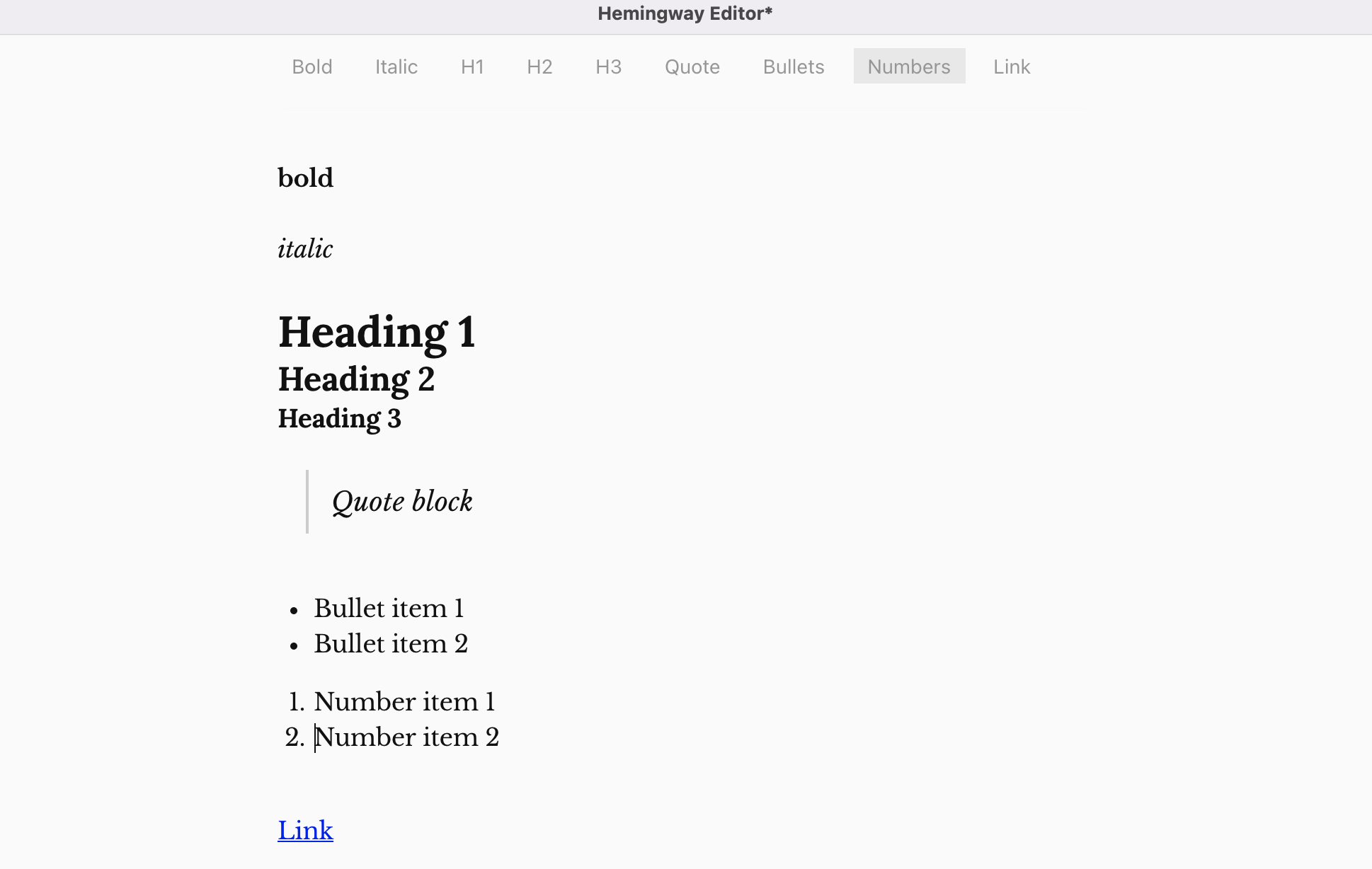
5. Know what it is, and what it isn’t
The app only checks your writing for the things I already mentioned—nothing else.
To see what I mean, here’s an example:
- “The happy onion gathers weight lifting.”
It doesn’t mean anything, right? But if you type that phrase into the Hemingway app, it won’t tag anything in it.
- There aren’t any adverbs
- The words are all simple
- The sentence structure is simple
Hemingway isn’t a human editor. It isn’t even a grammar checker. It’s a writing tool to help you fix a few common errors and become a better writer.
Like any editing software, it has its limitations.
Bottom line: is Hemingway worth it?
It can be—if you use it the right way.
First, write your draft.
Then, when you’re ready for your self-editing step (and IF you want to use apps for that):
- Use Hemingway to help make your writing stronger and more direct
- Use Grammarly to help you spot spelling, grammar, and punctuation issues
Remember, neither one of these apps is necessary.
But they can both be worthwhile if you want to use them.
Finally, after you’ve edited your own work, hire a great professional editor for the next step.