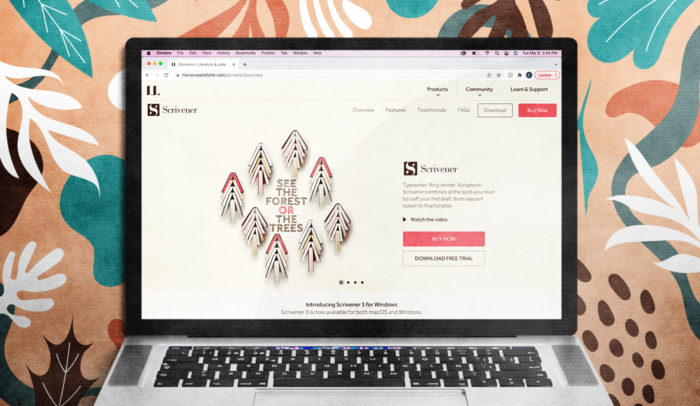Many first-time Authors are quick to assume they need special tools to finish their book. Don’t fall into this trap.
This is especially true for software. I’ve said it before, and I’ll say it again:
You don’t need special software to write a book.
Here’s what you do need:
- The right book idea
- The right audience
- A great outline
- A solid writing plan
That’s it. You don’t need “the right” software. In fact, there’s no such thing.
Any decent word processor will do.
That said, there’s a lot of hype around Scrivener, which is a word processor. If you’re already using it, and it’s working for you, great.
The only rule of writing is to do what works for you.
But let me clear something up: if you aren’t already using Scrivener, you don’t need to spend money on it, and you don’t need to spend time learning how to use it.
Don’t worry about special software. You already have all the tools you need on your computer.
Focus on finishing your first draft instead, and you’ll be one HUGE step closer to publishing your book.
But if you want to know more about the app and specifically why I don’t recommend it, read the rest of this post for my full Scrivener review.
What Is Scrivener?
Scrivener is a writing app that’s intended to help Authors write long-form copy, like books.
It’s from a site called Literature & Latte, and it’s written primarily for the Mac and iOS, with PC as an afterthought (there’s no Android app).
Many writers seem to love Scrivener, and Apple gave it an Editor’s Choice award.
But I’m not a fan.
Let’s start with their own description of the app:
“Typewriter. Ring-binder. Scrapbook.”
Who’s still using a typewriter? And scrapbooking? Would you really use scrapbooking for professional research?
Here’s what that really is: branding.
Scrivener is an “old school” brand for writers who want to feel like they’re working in an “old school” way.
If that’s worth $49 to you—plus a few dozen hours of your life reading through the tortuous built-in user guide—be my guest.
But here are the only tasks Scrivener actually claims to help you with:
- word processing
- research & project management
- publishing (kind of)
And here’s the problem:
- You already have a word processor on your computer.
- Your computer has built-in research & project management tools (that you already know how to use).
- You don’t need a publishing tool. In fact, I recommend not using one.
This is why you don’t need Scrivener to write your book.
If anything, learning how to use the software will waste your time and keep you from doing what you should be doing—writing.
Scrivener 3 for Mac, Scrivener 1 for Windows?
Before I get into the details of how the app works, you should also know how Scrivener relates to your computer’s operating system.
Scrivener is now on version 3 for Mac OS. It came out in 2017.
Why does that matter? Because Scrivener for Windows is still on version 1—and has been since 2011.
The website claims that Scrivener Windows version 3 will be released in 2020 (they’re skipping Scrivener 2).
Previously, they claimed Windows version 3 would be out in 2019.
But here’s the other thing: the iOS app came out in 2016. Four years later, there’s still no Android app.
Based on Scrivener’s obvious preference for the Mac platform, I wouldn’t recommend any version of it for Windows users.
For the Mac version, I’ll walk you through Scrivener 3, their main product.
How Much Does Scrivener Cost?
Here’s the rundown:
- Scrivener 3 for Mac: $49
- Scrivener 1 for Windows: $49
- Mac + Windows bundle: $80
- Scrivener for iOS: $19.99
You can buy an educational license for Mac or Windows for $41.65.
If you buy a Windows license, they promise a free upgrade to Scrivener 3 (if and when that happens).
If you want to use the iOS app on your iPhone, you’ll have to buy that separately.
What Can Scrivener 3 Help You Do?
1. The corkboard outliner
If you’re still in the process of outlining your book, Scrivener has a “corkboard” that lets you move virtual “index cards” around.
This is the most useful part of the app, but it isn’t worth $70 plus the time it takes to learn how to do it.
Instead, I recommend that you write your outline in any word processing app.
- MS Word
- Pages
- Google Docs
Pages ships free on every Apple computer, and Google Docs is free to everyone. As long as you have internet access, you can use Google Docs on any device.
Scrivener likes to show off how easy it is to move your outline around, even as you’re writing. But you shouldn’t do that—especially not if you’re a non-fiction Author.
Write a solid outline first. Then write your draft.
2. The word processor
Scrivener also makes a big deal of the fact that you can use its word processing software to move pieces of writing around easily.
But you shouldn’t have to do that either.
If you created a solid outline before you started, you won’t have to move things around—at least, not a lot. And definitely not while you’re writing your first draft.
Don’t stop to edit as you go. Just keep writing.
Once your draft is finished, every word processor in the world lets you cut and paste.
If you’re really that excited about dragging and dropping your work around a virtual corkboard, I’m not going to stop you.
But you don’t have to do that to write your book. You’re better off writing in an app you’re already familiar with.
3. The built-in templates
Scrivener does come with built-in manuscript templates for books and short stories, but we’ve posted our book manuscript template for free.
Plus, when you’re done with your first draft and you’re ready to send it out for editing, most editors will want that draft as a docx (MS Word) file anyway.
Microsoft Word isn’t free, but it’s still used a lot in the publishing world.
If you don’t have it, both Pages (free for Apple users) and Google Docs (free for everybody) let you export files into the docx format if you ever need to.
4. The word count tracker
You should 100% set word count goals in your writing plan. But you don’t need Scrivener to track them.
Every word processor will count your words for you.
5. The research organizer
If you visit the Scrivener Vimeo page and watch their Getting Started video, a lot of what it can do looks and sounds pretty cool.
But here’s the thing:
Every Apple computer ships with all of those research “tools” included for free.
They’re built right into the operating system.
Scrivener keeps all your research for your book in one folder
Create a new folder for your writing project anywhere on your Apple computer.
There’s your research folder. You don’t need Scrivener for that.
Scrivener lets you save web pages with your photos and documents
So does your Apple computer. Just visit any website. Drag and drop the address into the research folder you just made.
Apple creates a link to that website inside your folder, and you can store photos and other documents in there too.
Scrivener lets you see a preview of your research documents
You can set any Apple folder to show you previews of the items in that folder. You don’t need an app for that.
Scrivener lets you keep your research and writing side by side
Open your research folder. Move and resize the window however you want. Big, small, left, right, whatever.
Now, open your word processor. Move and resize your document window however you want.
It’s much more flexible than Scrivener, and it’s built into your operating system for free.
Scrivener lets you open any research item in a different app
So does your computer. Right-click or control-click on any research icon to open it in any app you want.
Scrivener saves a copy of all your research and documents right inside Scrivener
Yeah, which fills up your hard drive twice as fast and bloats your book file.
Keeping one copy of each research item in one folder is a lot more efficient and a lot easier on your storage space.
You can also create folders within that folder to organize your research by topic.
6. The user guide
The user guide on Scrivener 3 is horrible. It’s just a wall of text that goes on forever.
There’s even a caveat about the instructions themselves. Apparently, you can edit them.
Whose idea was that?
Yeah, the instructions come with instructions on what to do if you edit the user guide and screw it up so badly that you need a clean copy.
If and when that happens, will you remember where the instructions for the instructions are?
I know I wouldn’t.
7. The video guides
The video guides on their Vimeo page are a little better, but if you scan through those screenshots you’ll have a good idea of what you’re getting yourself into.
It’s not a simple program.
It’s not even easy to get started.
Maybe if you could just download the app and start typing, you could figure out the complexities later. But you can’t.
It’s about as far away from intuitive as you can get.
8. The Bottom Line
If you’re going to take the time to learn something, learn the operating system your computer came with—you’ll get everything Scrivener does for free, only better.
Why You Don’t Need Scrivener To Write Your Book
Writing a book is hard. It’s easy to get stuck procrastinating.
Learning new writing software is a great way to tell yourself you’re being productive when you’re really just avoiding the writing process.
Don’t sit down to write your book until you have a complete outline. Once you do, don’t change it before you’re done with your draft.
Moving your chapters around isn’t helping you. If anything, it’s just another distraction.
You also shouldn’t be doing a ton of research while you’re writing. If you picked the right book idea, you already know a lot about it. You should have a lot to say.
If you’re missing something small, skip it for now and finish your draft first. Don’t lose your momentum looking up details. Add them after you’re done.
If you’re missing something big, then you didn’t do a good job of outlining your book. Go back to the beginning and make sure you have a solid writing plan.
A Final Note on Publishing Using Scrivener
Scrivener suggests that you can use its templates to turn your script into a finished book, ready for publication.
Don’t do that. Use a professional book layout artist.
The worst thing you could do is write a great book and then publish it in a sloppy package. You would have been better off not writing it at all.
Why? Because your book represents you to the world.
It exists to drive your success. If your book looks unprofessional, you look unprofessional.
So don’t accept template shortcuts when it comes to designing your book.