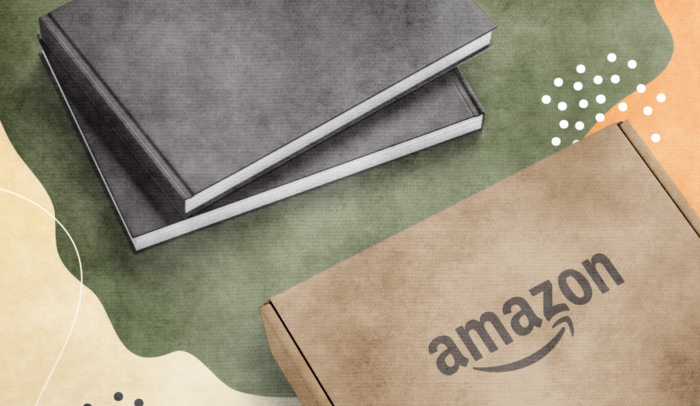Before I tell you how to publish a hardcover on Amazon, I’ll be upfront:
Most Authors don’t need a hardcover.
Sure, hardcovers are nice if you want to give a high-quality copy to family, friends, or clients. In some cases, they can even make your book seem more high-profile. And they might make economic sense if you’re 100% sure you can sell thousands of copies.
For most Authors, though, a paperback book is the clear way to go.
Why? Because hardcovers are a hassle.
They’re expensive to print, and they tack on additional design costs.
They require a separate dust jacket design, and if the book’s trim size is different from the paperback, they need a separate interior layout. You also have to buy a unique ISBN for the copyright page.
Not to mention, nobody wants to carry hardback books around. When was the last time you saw anyone reading a hardcover nonfiction book?
On Amazon, people usually buy the cheaper, more convenient options: eBook or paperback. Unless you’re their favorite Author, people won’t want to shell out more money for a clunkier book.
In most cases, hardcovers simply aren’t worth it.
All that said, some Authors still really want a hardcover version of their book.
I get it. After all, you took the time to write the book, so it makes sense that you want something tangible and well-crafted to show for it.
That’s great, as long as you know in advance they’re kind of a pain.
If you still want a hardcover, I’ll explain how to self-publish your hardcover through Amazon’s Kindle Direct Publishing (KDP).
The Problem with Hardcovers and KDP
Kindle Direct Publishing is Amazon’s self-publishing platform.
When you publish your eBook, chances are you’ll go through KDP.
KDP also offers a print-on-demand service, KDP Print (formerly CreateSpace), for Authors who want to sell print versions of their self-published books.
But here’s the catch: they only offer paperback printing.
You can’t publish hardcover books directly through Amazon.
That doesn’t mean you can’t self-publish a hardcover book and get it into Amazon’s system. You absolutely can.
It’s just not an integrated process. You have to use a workaround.
You’ll need to publish your book through a different printing company first. Then you can distribute it to Amazon the same way you would to a brick-and-mortar bookstore like Barnes & Noble.
You have two main printing options: print-on-demand and offset printing.
For the sake of simplicity, I’ll stick with on-demand printing. It serves the purposes of most self-published Authors. But if you want to learn more about offset printing, read our post on the best printing services.
The best print-on-demand service for hardback books is IngramSpark.
Their books aren’t cheap, but they print high-quality hardcovers. They’re indistinguishable from the traditional publishers’ books in your local bookstore.
Plenty of other book printing companies—like Lulu—also work with independent Authors, but their hardcover print-on-demand books don’t look as nice.
Anyone can publish with IngramSpark, but if you aren’t a professional publisher, be prepared for a steep learning curve. They don’t hold your hand like other self-publishing companies.
That’s because they don’t have to. They’re the largest printing company in the U.S.
With that in mind, I’ll walk you through everything you need to do to publish a hardcover book on Amazon, step by step.
How To Self-Publish A Hardcover Book On Amazon
Step 1. Get a Free Account on IngramSpark
Sign up for a free account on Ingram Spark’s website.
When you log in for the first time, you’ll have to set up a profile with your personal information.
They’ll also provide a downloadable pdf with their fees and book pricing information.
Step 2. Use Their Free Calculator to Price Your Book
You can determine the printing cost using IngramSpark’s pricing calculator here.
You will need to know the following:
- your desired trim size (the size of the book)
- whether the book will be in black & white or full color
- the book’s binding type (clothbound—with or without dust jacket—or case laminate—with the cover image printed directly on the cover)
- your cover’s laminate type (gloss, matte, or textured)
- page count (you can use the page count of your paperback for this calculation)
- quantity of books you want to order
- where the books will be shipped
- the printing location and currency (U.S., U.K., etc.)
If you’re designing the hardcover of your dreams to send to prestigious clients and loved ones, set the print options however you wish.
But if you want the book on Amazon so other people can buy it, you’ll have to be more realistic.
If your book is too long or has too many high-end features (like full-color printing), you won’t be able to offer it at a reasonable retail price.
Trust me. No one will want to buy a hardback book that’s $120.
Hardcover books take a lot of time and money to design. It’s better to know from the outset whether your hardcover will be cost-prohibitive. Do not skip this step.
PRO TIP:
If you aren’t sure whether your book is cost-prohibitive, IngramSpark also offers a “Publisher Comp. Calculator.” It shows how much you would need to sell your book for to make a profit.
If your book’s list price is higher than you’d like, toggle the features. Or, you might have to decide that a hardcover isn’t worth it, after all.
Step 3. Research ISBNs and Barcodes
ISBN stands for International Standard Book Number. It’s a unique identifier that will be used by everyone who buys, sells, orders, lists, or stocks your book.
You’ll use the ISBN to make a barcode for the back of your book. That makes it easy for retailers to stock and sell your book.
If you’re only publishing an eBook, you technically don’t need an ISBN. But if you’re planning to publish your book in other formats, you’ll need a different number for each version (e.g., one ISBN for your paperback and another for your hardcover).
For now, stick to researching ISBNs. Don’t buy one yet.
It’s good to know how much everything will cost before you commit to publishing your book.
By the time you’ve paid IngramSpark’s upload fee ($49), bought an ISBN, compensated your book designer, and purchased the books, you might be spending more than you anticipated.
To learn more about ISBNs and barcodes, how much they cost, and how you can purchase them, read this post on ISBNs.
Step 4. Create a Dust Jacket and Interior for Your Book
a. Choose a Trim Size
Trim size is basically the size of your book. Technically, it refers to the dimensions of the pages after they’ve been printed and cut, but before folding and binding.
There’s no hard-and-fast rule about how big your book should be, but if you look at your bookshelf, you’ll notice that there are some general trends.
6 x 9 inches is the most common book size. At Scribe, we use a slightly smaller size (5.5 x 8.5) because it’s more common with business books.
Don’t go smaller than 5 x 8, though. It starts looking awkward.
Some people want to make their hardcover bigger than a paperback, so it’s more prominent on a shelf.
I recommend that you make your hardcover the same size as your paperback. It’s more cost-effective and less time-intensive because you can use the same interior layout for both versions.
Plus, technically, your hardcover will still be a little bit bigger. That’s because the cover will be a little larger than the inside pages.
If you do make your book the same size, just remember to change the ISBN on the copyright page for the hardcover.
b. Get the Right Cover Template
Your book’s actual cover size will vary based on how long the book is. A book with 300 pages has a thicker spine than one that’s only 100 pages.
To figure out how large your cover design should be, you need to generate a cover template.
IngramSpark’s “Cover Template Generator” will give you accurate design requirements. Once you fill out some basic information, including page count, they’ll email you a template. They’ll also provide the support files you need to send your designer.
c. Hire a Designer (or Two)
Notice, I said to send the files to your designer.
Don’t design your book cover—or interior—by yourself.
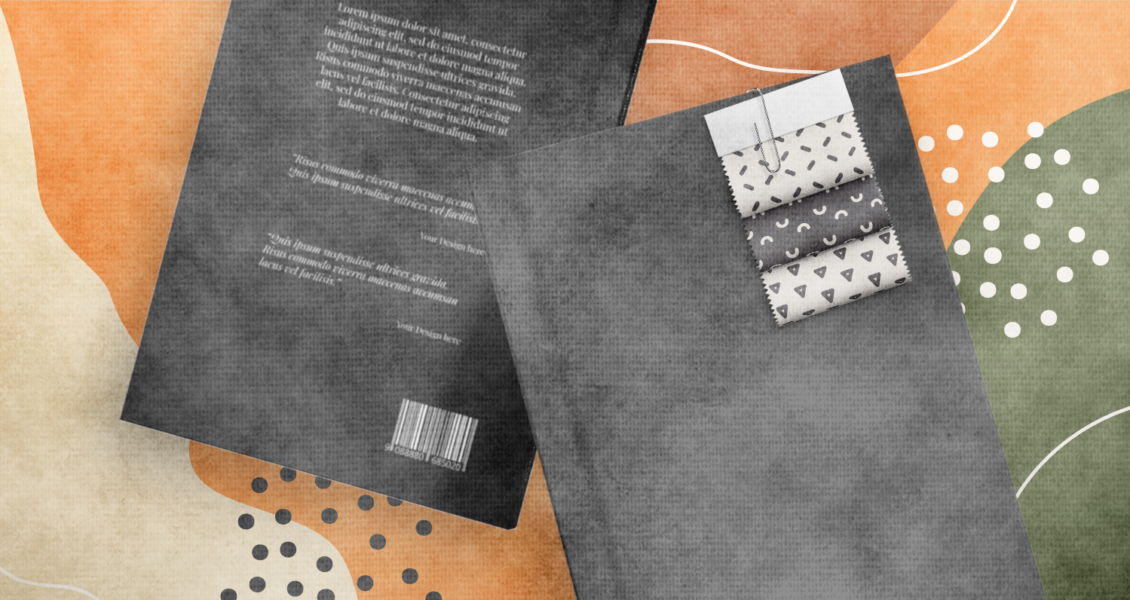
There’s an art to book design, and if you want your book to look professional, it’s best to leave the design to the professionals.
Let me ask you, when you want a new pair of socks, do you knit them yourself?
When you want a new table, do you pull out the hammer and saw?
When you want a new car, do you head to a parts supplier?
No. You buy them from the people who know how to make them.
People will take one look at your book cover and make a snap judgment about whether they want to buy it.
If your book has a shoddy cover, they’ll assume it’s a shoddy book.
Trust me. It’s worth hiring a professional book cover designer.
Likewise, nothing will turn a reader off faster than a bad interior layout.
If your book has a challenging font, poor spacing, or alignment mistakes, no one will want to read it.
Again, leave that work to the pros.
If your hardcover book is the same size as your paperback, you’re in luck. You won’t need a new interior layout.
But if it’s going to be printed on different size paper, you’ll need to hire your typesetter again.
If you don’t already have a paperback interior layout, then you’re starting out at square one, and you should read this post on book layouts.
Be sure to send your designers the cover template and specs that IngramSpark sent you during Step 4b.
d. Purchase an ISBN and Barcode
If you’re ready to move forward, now’s the time to buy your ISBN and barcode.
You can buy barcodes from Bowker at the same time you buy your ISBN, or you can buy them separately from bowkerbarcode.com.
Send the barcode to your book designer so they can include it on the back of your hardcover dust jacket (or laminate case design).
While your designers are still working, start entering your book’s information into Bowker. For a step-by-step guide to the registration process, use Bowker’s pdf tutorial.
When your designers are done, they’ll send you the pdf files you’ll need to publish the book.
Step 5. Set Up Your Title
On your IngramSpark dashboard, select “Add a New Title.” You can also add a new title from the “Titles” section of your account.
Indicate whether you are setting up a print book, eBook, or both.
When you begin the title setup process, you’ll be asked to provide your book’s metadata. The information you provide tells customers, retailers, and libraries about your book.
This includes the following information :
- Title
- Language
- Book description
- Contributor(s) (Author, illustrators, etc.) and an Author bio
- Imprint
- Subjects
- Audience
- The printing options you selected in Step 2 (trim size, binding type, page count, etc.)
- ISBN
- Price
- Distribution preferences
Step 6. Upload Your Files
Once you’ve entered your metadata, you can upload the actual book files.
On IngramSpark, print books require 2 files: an interior pdf and a cover pdf. You should have received these from your designer.
Make sure you’ve chosen the final, correct files. IngramSpark charges a $25 fee for revision uploads.
Once you’ve uploaded your files, you’ll pay a title setup fee ($49).
IngramSpark frequently offers new title upload discounts. Sometimes, you can find promotional codes on their blog. You can also find them through writer networks, like the Alliance of Independent Authors.
I recommend a quick Google search before you pay the full price.
Once you pay, your files are moved into a queue for IngramSpark to review. If the system flags any problems in the files, you’ll get a notification.
You may have to fix these problems before you can move forward, but IngramSpark doesn’t offer any support for that. This is part of the steep learning curve I mentioned.
The typical turnaround for file review is 3-5 business days.
Step 7. Review Your e-Proof
IngramSpark will send you a digital e-Proof that you have to review, preferably in Adobe.
Be sure to look it over carefully. Once you accept the e-Proof, you’ll have to pay an additional fee for any changes you want to make.
If you do find something wrong, don’t click “approve.” Instead, make your changes and upload a new pdf.
Once you’re sure the digital file is ready, go to the “Titles” page in your IngramSpark account and click on “Titles Pending Your Approval.”
Approve the title without inclusion in the Print on Demand distribution channels. That means you’ll have a chance to order a copy before the book’s available on Amazon.
Step 8. Order a Physical Proof
Once you’ve approved the e-Proof, order a physical copy.
This may seem redundant, but it’s an important step. Your book might look different in a digital file than it looks in real life.
This is especially true when it comes to images. It’s important to make sure the colors are right and the resolution is clear.
Digital files can also be misleading when it comes to layout considerations. It’s easy to zoom in on a computer, but if a printed book’s font is too small, readers will have a hard time getting through it.
Also, be sure to pay attention to the margins. Is the text far enough from the central binding? Or do you have to crack the book wide open to see everything? Did the printer leave enough space at the edge of the page?
If you had a good interior layout designer, these shouldn’t be problems. Still, it’s important to check that the actual print quality matches your expectations.
That’s another reason it’s important to get a physical copy. The design might be spot-on, but you might not be satisfied with the quality.
You might think the binding looks cheap or the paper’s too thin. Or maybe the print’s registration is off (i.e., the printer isn’t aligned right, and the text looks a little fuzzy).
It’s better to print one sample book than to have dozens of copies you’re unhappy with.
More importantly, it’s better to know exactly what your customers are going to get before they start ordering your book.
Step 9. Approve the Title for Distribution
If you like the way your book looks, head back to the “Titles” section of your IngramSpark account.
From there, you can enable the option for Print on Demand wholesale distribution.
IngramSpark will include the title in their system and will distribute it to the marketplace—including Amazon.
Amazon might pick it up in as few as two days, although it could also take several weeks. It depends on how busy the system is.
As a reminder, if you haven’t finished registering your book with Bowker (see Step 4d), you need to do that ASAP.
Step 10. Claim Your Book on Amazon
Once your book is up on the Amazon site, you’ll need to claim it for your Author Central Page.
Author Central lets Authors track their sales, customize their listings, add reviews to their book’s page, and keep in touch with fans.
Claiming your book on Author Central also connects different editions of your book. That way, someone searching for your book will be able to find every version of it: audiobook, eBook, paperback, and, now, hardcover.
For more information on claiming your book and setting up an Author Central page, see this post.